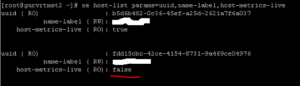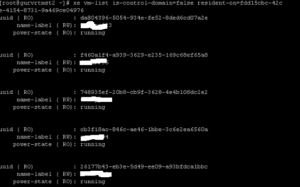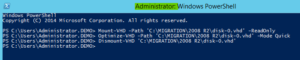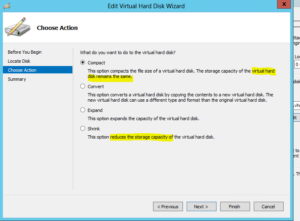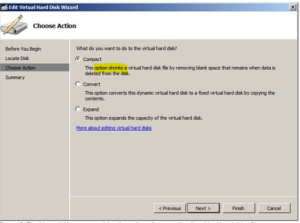To load Citrix snappins , you need to add the Citrix powershell snapins. To do so, type : Add-PSSnapin citrix* or asnp citrix*
Get-ProvScheme is the powershell command provides the details of provisioning scheme & Master Image
Note: The above details can also be fetched by logging to SQL configuration database(Table: DesktopUpdateManagerSchema.ProvisioningScheme))
-
Above POST created based on personal experience & knowledge for personal reuse.
-
In case, if you wish you to use the above article, use the above steps upon proper testing and reader will be responsible for any outcome.