Thanks to Ali Tajran for helping below content
We need to install the Azure PowerShellGet module. The problem is that we are unable to install NuGet provider and a couple of errors are showing. Warning unable to download from URI, unable to download the list of available providers. After the errors, it did not install. In this article, you will learn why this is happening and the solution for installing NuGet provider for PowerShell.
Install-Module Az.Accounts
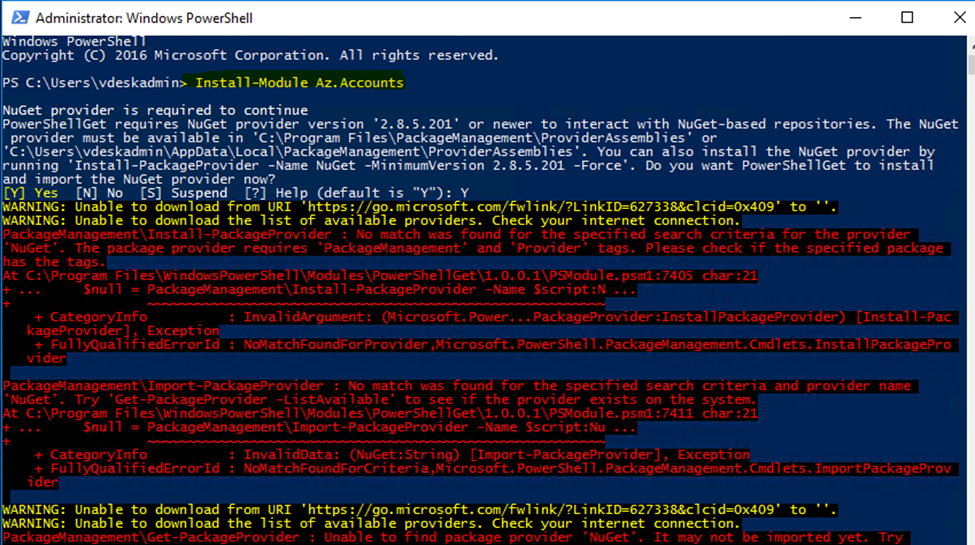
Based on above error, tried below commands to install NuGet Provider for Powershell
Run PowerShell as administrator. Run the command Install-Module PowershellGet -Force. When asked to install NuGet provider, press Y and follow with Enter.
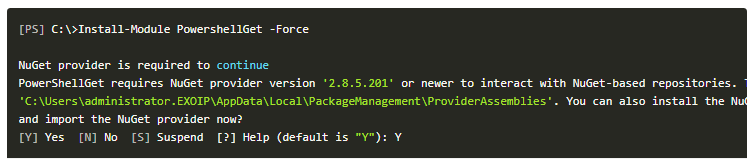
After pressing Y and follow with Enter, the output is giving us the following warnings.
- WARNING: Unable to download from URI.
- WARNING: Unable to download the list of available providers. Check your internet connection.
- Unable to find package provider ‘NuGet’. It may not be imported yet.
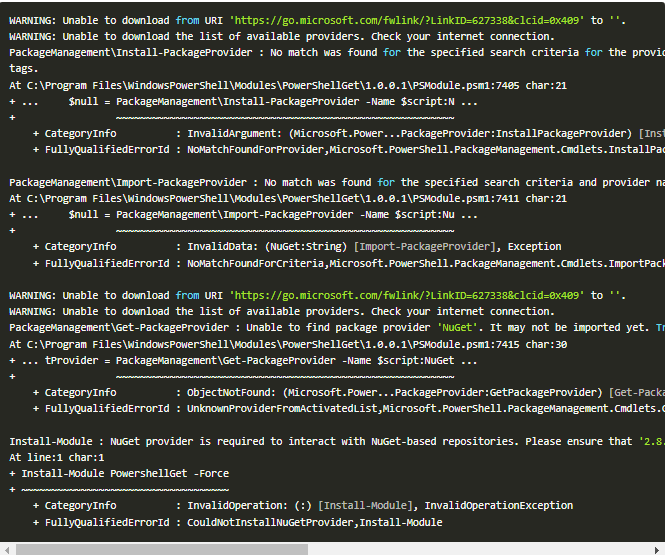
OR , you will not able t
Why are we getting this error and what is the solution for unable to install and download NuGet provider?
Find PowerShell version
Find the PowerShell version that is running on the system. We are going to use the Get-Host cmdlet in Windows Server 2016.

Check Transport Layer Security protocols
PowerShell 5.1 enables SSL 3.0 and TLS 1.0 for secure HTTP connections by default. Let’s confirm that with the next step.
Check the supported security protocols on the system.
[PS] C:\>[Net.ServicePointManager]::SecurityProtocol
Ssl3, TlsAs we can see, the security protocols defined in the system are SSL 3.0 and TLS 1.0. Both of the security protocols are deprecated.
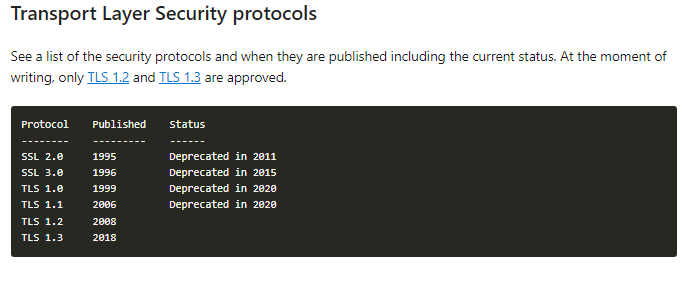
Follow below steps to resolve the above error
First, check the SSL version with below command

Solution for unable to install NuGet provider for PowerShell
Now that we gathered all the information, we are going to enable TLS 1.2 on the system. Run both cmdlets to set .NET Framework strong cryptography registry keys. After that, restart PowerShell and check if the security protocol TLS 1.2 is added
The first cmdlet is to set strong cryptography on 64 bit .Net Framework (version 4 and above).
Set-ItemProperty -Path ‘HKLM:\SOFTWARE\Wow6432Node\Microsoft.NetFramework\v4.0.30319’ -Name ‘SchUseStrongCrypto’ -Value ‘1’ -Type Dword
The second cmdlet is to set strong cryptography on 32 bit .Net Framework (version 4 and above).
Set-ItemProperty -Path ‘HKLM:\SOFTWARE\Microsoft.NetFramework\v4.0.30319’ -Name ‘SchUseStrongCrypto’ -Value ‘1’ -Type Dword

Restart Powershell and check for supported security protocols.

Run again Install-Module Az.Accounts
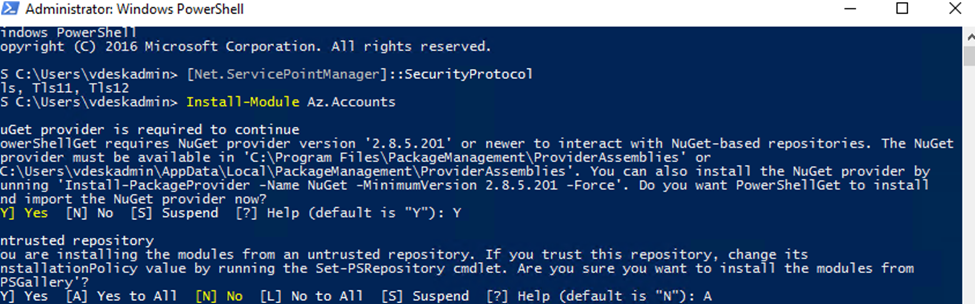
Post installation, Import Modules ( Installed Modules can be seen in C:\Program Files\WindowsPowerShell\Modules)
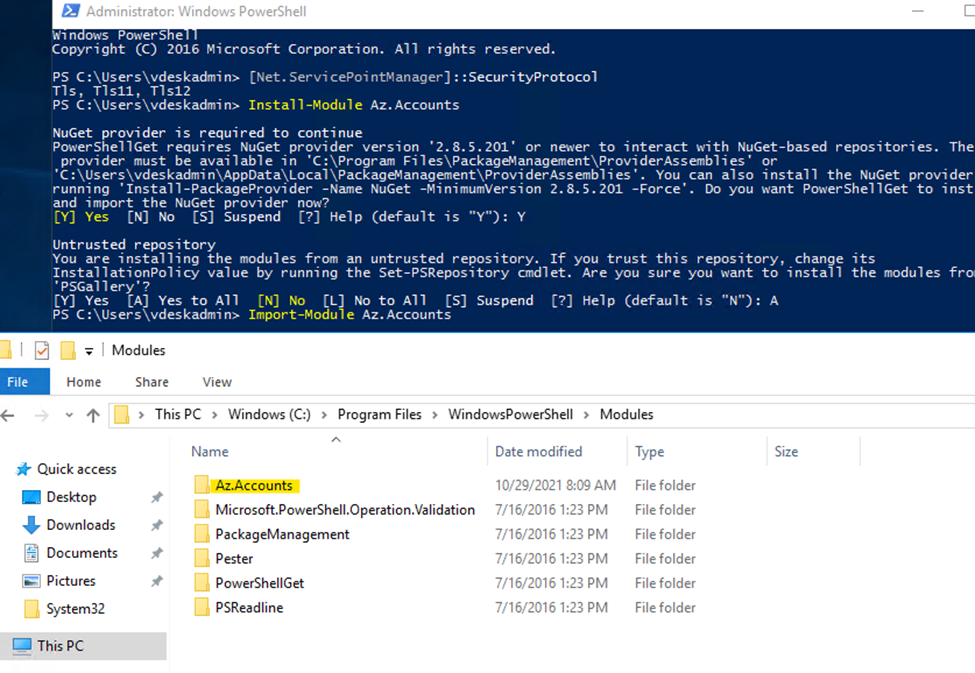
Similarly do for Azure storage modules

Conclusion:
In this article, we learned why we are unable to install Azure &NuGet provider for PowerShell. The solution to this problem is configuring TLS1.2 or higher on the system. After that, you can install NuGet & Azure Modules for PowerShell